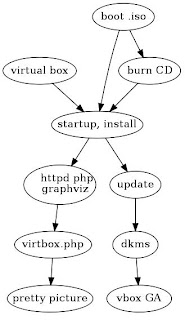|
| Fedora 20 Alpha |
Hmmmm. Thought I'd give it a shot. What's a few MB of bandwidth? But first ...
So I grabbed the K desktop, or KDE Live CD, the x86-64 Alpha flavour, and gave it a shot. Some folks prefer the Gnome desktop, some don't. Gnome is snazzier, but if one is accustomed doing stuff with a Windows desktop and little else, KDE will be a bit closer to the familiar.
Woah, its a 921MB .iso download so ... oh well, its not like I don't have lots of DVD blanks. But I am not anxious to waste the twenty minutes it would take to burn another coaster on my wonky DVD drive (yes, Wonky ... its an Industry Toim). Wonky, Its An Industry Toim as in Marisa Tomei's character in My Cousin Vinny "Industry Toim" perspective, but first ...
So fire up Virtual Box and set up a new virtual machine. But first, to keep things organized, move the downloaded .iso image file to a vm folder, and massage the New button in Virtual Box Manager.
In the VM create, Fedora (64 Bit) is one of the versions that shows up after setting the Type to Linux. If you grab the x86 flavour boot image file, that is fine too, just keep your architectures straight. Don't confuse me, I'm thinking here. If you try to boot an x64 .iso image but leave the guest set at "plain" or x86, it won't quite fly. One can set the guest to x64 and boot up with an x86 image, that will work. But first ...
Onward, through the fog, give it 800MB of RAM, that is plenty for a try out. Go a full 1GiB, or 1024MB if you have lots of RAM. For a Windows desktop with 4GiB, that is not quite enough to run a 1GiB guest. One must leave enough memory for the host OS. Every time I go the full 1024MB on a VM with the laptop, with 4GiB RAM, start the virtual machine, one can hear the processor fan kick in. Maybe more on that later, but first ...
Create a hard drive, a VDI (Virtual Box Disk Image) type works fine, and one can go with the "Fixed size", or the the default "Dynamically allocated" grows the disk image .vdi file as it uses up its space.
Point the file location at a new folder under vm, yes, keep things neat. Set the size to at least 10GiB, while 8GiB might be enough, it will be a tight. Might hit somewhere near the 95% used, or more, when a big batch of updates need to be applied. More on that later, of course, but first ...
The first teenager that says something like "Back In The Day" gets a smack upside the head with a floppy disk. Don't remember who said that one first, I don't make this stuff up, I just write 'em down. Anyways, pretty sure there's another screen shot around here with a similar System boot device list.
 |
| System boot list |
Seen them in operation too, yes indeed, working operation.
Quite a bit before getting an actual and genuine professional position in the Information Technology industry. So no actual 8" floppy drive systems have ever been on my resume bullet point list, I don't go quite that old skool. Can't be too lucky, or too careful these days. But first ...
Anyways, uncheck the floppy drive from the boot list on the System settings, and move the hard disk up to the top. Its a new hard disk, and it won't be worth a boot (yet). If you really prefer the Easy button, visit the the Storage section.
 |
| Storage attributes |
So with Virtual Box we're emulating hardware in software. Neat trick. 'Nuff said on that. No dual boot setup needed to worry with and pollute your mind or your desktop, just to try out a new OS.
Might get around to a post or three on mysql, will definitely promise a hit up or two for Apache, and there is definitely some PHP stuff in the works as well. More on those bits later. But first ...
If you're happy with the disk size, boot order, and memory size, massage that virtual box Start button. If you went the Easy route and pointed the CD/DVD to the boot .iso it should be on its merry way. Otherwise, you'll have to dig around and find the download .iso file, then get prepared for take off. Next time there should not be quite as much digging, Virtual Box does have a nice habit of remembering things previously done with other VMs.
Eventually you should get a nice, clean, GUI desktop, with a Install icon in a desktop folder. Probably with networking disabled, so don't expect a browser to have much luck. Go ahead and massage that Install icon. Or dig around the desktop first if you'd like to get a feel for the lay of the land.
It took me a couple tries to get the install rolling, the Installation Options screen went stubborn on me- the radio button "I want to review/modify my disk partitions" did not want to take a click. For a little while. And for a few moments it looked as if the installer had not yet picked up the disk partition setup, but it eventually took off. One of those "wait for it ... wait for it" scenarios.
As briefly mentioned before, I really like to bump up the swap partition to a full 2GiB, or 2048MB, even if it is just for a quick try out, a POC (Proof of Concept) mode. The root, or / partition, will have to be decreased a "bit" (no pun intended) to grow swap. A calculator might come in handy, and is not considered cheating by any means. Measure twice, cut once, like the experienced carpenter always says.
Making changes to swap is a good exercise, something one might have to do on a real system, in real time. Its a bit tricky, depends on which OS flavour is in question, but might touch that topic later. But first ...
If you're really feeling adventurous, surf up the Fedora download options or formats page and try out the DVD or one of the other desktop flavours, maybe later. But first, using a Live image, with its smaller download, is the quicker path, while going the full DVD route chews up the bandwidth and download time. And does have lots more options. And lots more complications as well. Try the Live, easy route first.
Anyways, long story short, the Fedora 20 (Alpha) KDE Live .iso went fine for me, not much different. The first update count was over 500 packages, I *think* it was 520-something, maybe 525, that took a bit of time. So the Alpha has been out for a while, darn.
Getting the Guest Additions working with the VM was a breeze. That one usually trips me up, as there are a couple packages not included with the Live install "out of the box" but this one was pretty easy to get GA working. More on that later, but first ...
When the Install starts loading up stuff to the VM disk a couple icons will need a massage. First things first, set a root user password, and write it down, if you must. And create a user, going with just your initials means fewer keystrokes. Same deal with the user password, and write it down if you have to. One can check the "Administrator" check box, but that is optional too. Might make things in the GUI easier, but there's an even "more better" way to get superuser rights at the command line, will get to that soon as well.
If one struggles with coming up with decent strong passwords, there is an app for that. Really. Although it is a bit old school, you can get a random password generator web page after getting Apache and a bit of perl working on the box. Definitely more on those later. But first ...
Next up, Updates, and the Guest Additions. If you want to share a folder on your desktop to the VM guest host, or let the host machine see a folder on the guest, GA are a must have. And for pasting content into the guest, or copying content from the guest to your clipboard, that requires GA as well. But first ...